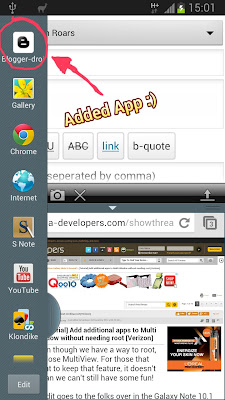 |
| The multi-windows feature of the Galaxy Note 2 |
Every single blog entry here has been crafted using my smartphones past and present - all the way from my iPhone 4 when this blog was first set up, to my Galaxy S3 and to my current Galaxy Note 2 which I'm now rocking with. You know how it's like when you blog on mobile; you of course launch your blogging app and if you need to include photos, you launch the photo gallery too so that you can determine which photo to showcase in which section as you blog along. If I have only one single photo I already have in mind to use (as in this particular blog post here), then l won't fire up the gallery, I'll just access it using my blogging app and input it straight into my blog post.
Your method may be different but that's usually how I do it when it comes to blogging with photos. Mine is more of a spontaneous 'just-go-with-the-flow' style. Blogging is more fun if you just let your thoughts flow freely as you write. A planned skeletal blueprint is needed sometimes for the sake of organization but I don't like and never use straitjacketed scripts set in inflexible stone. Usually, just the gist of the main topic at hand already suffices as the skeletal blueprint l need and I'll put the flesh on it as l go merrily along.
Oops, I got a little side-tracked there, pardon me. Back on the path: So I often have to use the photo gallery of my mobile in conjunction with my blogging app. Well, that's the main motivation for me to hack the APK file of my blogging app to allow it to utilize the multi-window / multi-tasking feature, which allows me to blog and manipulate my photos literally side by side with everything all on the same screen, eliminating the need to press & hold the Home button to switch between individual apps. That's convenient and handy.
Hang on, just in case there are folks reading this that do not know what an APK file is, it's basically the installation file of an Android app (common short lazy-speak for application) - it installs the files needed on your device so that you can start using the application on your device.
So how did l enable my blogging app to utilize the multi-window which it doesn't by default? Thanks to this. I just followed the instructions there, that's all there is to it. And by the way, you can try it on any other app you fancy, not just on a blogging app. I heard that system apps might not work though. Just remember to back up any essential data you need pertaining to the app as well as its original APK file first, just to be safe. Golden Rule of hacking.
Actually, l can use my Note's 'Quick Command' function to switch between apps too, but why not include the multitasking window option as well that allows for 2 apps at-a-glance on the same screen if you can include it? After all, having started with iOS when it comes to smartphones, l appreciate Android giving me the room to exercise a sense of adventure and a free experimental spirit which I should capitalize on. That's one of the best ways to learn and gain additional knowledge. Stay in a closed walled garden all your life and you will never find out what's really out there first-hand. Surely the world out there is bigger than one's well.
But is there any caveat or cons regarding hacking an app to make it capable of using the multi-window? Well yes, though it's actually more of an inconvenience than anything else. You see, since the APK gets hacked in the process, the app will not be able to receive further updates. You possibly might not even be notified of an update if there is one. So how should one go about dealing with this?
Well, if you find out that there is an update after comparing app version numbers with what's out there, for instance, you can get the updated side-loading APK and hack it for multi-window just like you did with the older APK. That's the inconvenience I was talking about. l said 'side-loading APK' because this guide is for unrooted Note 2s and in the case of unrooted Android phones, you can't access the APK files of the apps you install from Google's Play Store.
Also, you can pick an app that hardly has any update but which you still use often for this experiment.
If you've gone through the linked article in its entirety, it might seem like the process is gonna eat up half of your day but honestly, it took me not more than 10 minutes and this was my very first attempt at it and heck, I've always considered myself a slow learner. So yeap, I'm amazed at the ease of it.
In closing, l better add a clause here that l will not be held responsible if you fail to follow the instructions in the linked page properly and screw up in any way. If you really want to attempt this, you have to do it with the understanding that you are attempting this solely at your own risks. 10 bucks say your phone won't explode on you halfway through, though.
I've said it just now and I'll say it once again:
>> Always back up your data first !!! <<
Boy, that was kinda dramatic considering l hardly use any exclamation marks, much less 3 of them in one go.
-De Lion Speaks
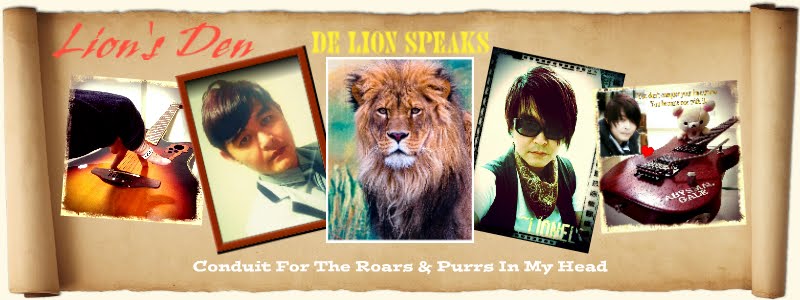

No comments:
Post a Comment